About Me
Copyright Text
Blog Layout Created By Fiona Devil
Artwork by ©Arthur Crowe
My Blinkies
Feel free to grab my blinkie to display on your blog.












Chat Box
Powered by Blogger.
09 October 2010
Glow Of Autumn
This tutorial was written for those with a working knowledge of Paint Shop Pro.
This tutorial was written by me and any resemblance to any other is purely coincidental.
Tutorial written on Friday 8th October 2010.
What you will need:
Paint Shop Pro - I used PSP X but any version will work.
I'm using the gorgeous artwork of René Kunert which can be purchased from PTE and you need a license to use it. You can purchase the tube from HERE
Filters Needed - Bordure Mania - Ellipse & Graphics Plus - Cut GlassMask of choice
Font used -
Let’s get started
Open up a transparent canvas 650 x 650
Select your flood fill tool and fill the canvas with the paper, I used CBJ_GOA_P20.
Select Layers – Load/Save Mask – Load Mask from Disk. Select your mask.
I had the Invert transparency unticked, then merged group.
Next I selected a frame. I used CBJ_GOA_E_Floral Frame
Place the frame on your canvas and reduce the size by 85% Add a drop shadow to your frame.
Effects - 3D Effects - Drop Shadow - V 2, H -2, O 50, Blur 2.00 Colour Black.
Open the Papers folder and select paper
I then selected the CBJ_GOA_P7 Paper and selected the Ellipse tool and drew out a circle
to the size of the frame.
Place this behind the frame.
I then went to Effects - Plugins - Graphics Plus - Cut Glass to the settings below
Duplicate the paper layer and go to Adjust - Blur - Guassian Blur Radius set at 30.00
I then selected the SwirlGitter3 and placed this behind the frame and paper, position where you like it best. I then selected GlitterSpill2 and placed this under the SwirlGlitter3.
I then placed the elements of choice around the frame and once this was the way I liked it, I then added the gorgeous artwork of René Kunert. Resize your tag by 85% if you choose to do so.
Add the correct © Information to your tag. I used Ambitsek font set to 8 Pixels, Anti-Alias Off, colour set to #000000.
Now add your name with your font of choice. I used Impact set to 72 pixels. I used #FFA329 for the colour of the font with line width of 1.00 Black Anti-Alias Sharp. Now convert to Raster layer. Go to Effects - Bordure Mania - Ellipse - Then apply your filter as shown below.
Once your name is as you want it, apply Drop shadow the same as you did for the frame.
Your tag is now complete. Save as a PNG or JPG.
I hope you enjoyed doing this tutorial.
Feel free to email me your results HERE
©FionaDevil Tutorials
Labels:
Tutorial
Subscribe to:
Post Comments (Atom)
















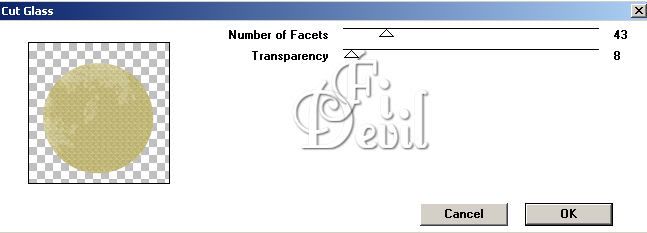
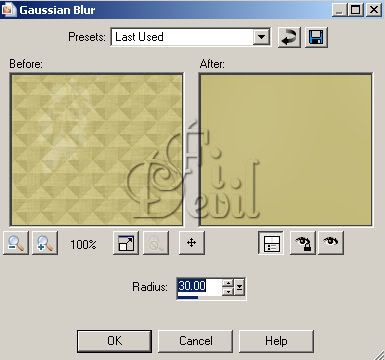
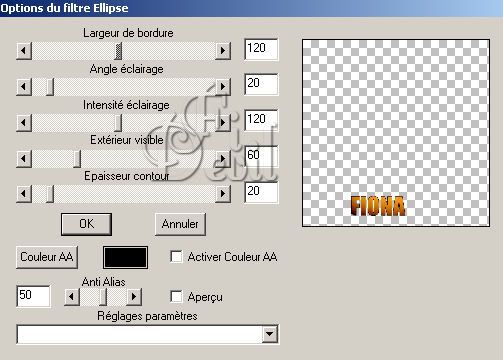

0 comments:
Post a Comment