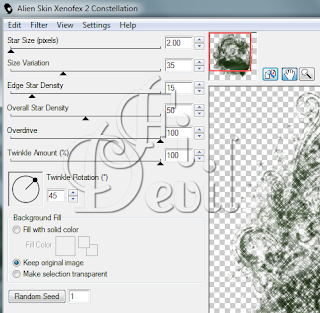About Me
Copyright Text
Blog Layout Created By Fiona Devil
Artwork by ©Arthur Crowe
My Blinkies
Feel free to grab my blinkie to display on your blog.












Chat Box
Powered by Blogger.
27 December 2011
Framed
******
You will need:
Paint Shop Pro or Photoshop. I used PSP XI but earlier or later versions will work as well.
I used the gorgeous artwork of Ismael Rac. You need to purchase the artwork from Ismael and have a license to use his artwork. You can purchase the tubes from here.
Scrap Kit of choice. I used the gorgeous creations by René Kunert. I didnt just use one in particular, I chose elements from three of her kits. You can purchase her kits from Rebel Dezigns here.
Font of choice. I used Beyond Wonderland. You can get it here.
Filters used. Alien Skin - Eye Candy 5 - Impact - Gradient Glow
Lets Begin:
Open a 600 x 400 blank canvas.
Select a paper from your kit. I chose RD-WeddingBells_paper2. Select the paper to show up in your foreground colour palette.
Select your Ellipse tool and hide the background colour in your materials palette. Using the following settings.
Do this twice and place them close together. Now select your rings and apply an inner bevel with the following settings.
Use one of the elements to join the circles together or create some staples to join them up. I used the laces (RD-WeddingBells_element1) I erased the parts that didnt fit on the frames and moved them about so that they fitted just right. I reduced mine by 60%.
Once you have your frame as you like it, apply a drop shadow to your frame and laces and then merge visible. Layers - Merge - Merge Visible. Position where you like the frame.
Open your tube or tubes that you want to use in your frame and copy to your canvas. Reduce to the size you are happy with. Apply a drop shadow to the tubes. Using the settings below.
Select your magic wand and click in the inside of the frame. This will give you the dancing ants on the inside of the frame but it wont be fully on the side of your frame. Go to Selections - Modify - Expand and expand by 15. If the inside of the ribbon string is still empty, hold your shift key down and click your magic wand inside till the centre is empty.
Position your tube to be inside the frame and make sure that the tube layer is still selected, go to Selections - Invert and hit your delete key. This should have removed the tube that was on the outside of the frame. Go to Selections and Select None. Do the same for the other frame.
Once you have the tubes in the frame. You can either add a paper or plain coloured background on the inside of the circle. Either use your ellipse tool and select the colour or paper you prefer making the background of the circle a colour that is complimentary to your tube.
Add your copyright information to your tag and position where you can see it clearly.
Use other elements from the kit or ones you have made and position on the tag where you desire. Add a drop shadow to them using the same settings above.
Add your name to your tag and for effect, use the Gradient glow to bring it out and apply the same drop shadow to your name.
Save your tag as a PNG or JPG.
You are now finished.
Here is another version using my exclusive tube from Tony Tzanoukakis.
Thank you for trying my tutorial.
This tutorial was written by me on 27th December 2011.
Any resemblance to other tutorials is purely coincidental. Do not claim this tutorial as yours and do not post anywhere else. Please direct others to my blog.
©Fi_Devil Tutorials
***
Labels:
Tutorial
|
0
comments
06 December 2011
New Show off Tag - Dreams Come True
***
This tag was made using the gorgeous scrap kit Ice Angel
can be purchased by Hungry Hill and can be found here.
This gorgeous artwork by Ismael Rac. You can purchase it here.
***
Labels:
Tags
|
0
comments
03 December 2011
Red Holly
You will need:
Paint Shop Pro. I used PSPX2 but any version will work just as well.
Tube of choice. I used the fantastic work of Renee Lavoie which can be purchased from PSP Tube Stop. You must have a license to use this artwork and the PSP Tube can be purchased Here.
Scrap kit of choice. I used the fabulous Ice Angel kit which is the work of Hungry Hill Scraps. You can purchase the kit here.
Mask of choice. I used dmsk0670. Im not sure where this mask came from but if it is yours, please tell me it is yours and I will give proper credit.
Filters Used: Eye Candy 5 - Nature - Snow Drift & Eye Candy 5 - Impact - Gradient Glow.
Font of choice. I used ChaseCallasSH which is a FTU font, you can get it here.
Lets Begin:
Open a blank canvas 500 x500 with a transparent background.
Open one of the papers and reduce, flood fill your canvas with your paper or a colour of choice. I chose to use Paper6. In your colour palette, select from the drop down box in your pattern section with the following settings.
Apply your mask to this layer with the following settings.
Close off your mask layers. Layers - Load/Save Mask - Load Mask from Disk. Then go to Layers - Merge - Merge Group.
Open Frame 2 and copy and paste to the canvas. Reduce by 55%
Copy your tube and place on top of the frame. Apply a drop shadow to your tube.
Select your Selection tool set to the settings below.
Select the parts of the tube that is showing at the bottom of the frame. Once you have selected the area you want removed, hit the delete button.
Copy and paste your elements to your canvas and position where they look best. Reduce the size as desired. I used some word art from another scrapper but you can use your own.
Using your selection tool again, and select a little larger than the inside of your frame. Open a new raster layer. Go to Layers - New Raster Layer and name this layer Snow.
Open a different paper or use a matching colour to your tag and flood fill your snow layer with this colour/paper. Don't deselect the selection yet.
Go to Effects - Plugins - Eye Candy 5 - Nature - Snow Drift with the following settings.
Deselect your selction on the snow layer. Move this layer to be just below your frame.
Apply your © information to your tag. You can add a gradient glow to the copyright info or you can add a drop shadow.
Now add your Name and apply a gradient glow.
Save your tag as a PNG or JPG.
Save your tag as a PNG or JPG.
You are now finished.
Thank you for trying my tutorial.
This tutorial was written by me on 3rd December 2011.
Any resemblance to other tutorials is purely coincidental. Do not claim this tutorial as yours and do not post anywhere else. Please direct others to my blog.
©Fi_Devil Tutorials
***
Labels:
Tutorial
|
0
comments
02 December 2011
Holly Berries - FTU
You will need:
Paint Shop Pro. I used PSPXI but any version will work just as well.
Tube of choice. I am using the fantastic art by Ismael Rac. You will need to have a license to use his work. You can purchase it from here.
Scrap kit of choice. I am using the wonderful kit FTU Holly In Snow (Sampler) from Scrap CandyStore which can be found here.
Mask of choice. Im using this gorgeous mask MB&SW-mask12 by Moonbeams and Spiderwebs. You can get it here.
Filters used: Alien Skin Xenofex 2 Constellation.
Lets begin:
First off open a blank canvas of 500 x 500
Flood fill with a colour of choice matching your tube or as I did, I used 3PD_HIS_Sampler paper3 reduced by 75%. Apply your mask. Copy your mask and hide the second one for now.
Open your frame of choice, I chose the 3PD_HISSampler_Frame1 and reduced by 65%. Apply a drop shadow. O2, H-2, O50, B2 Black.
Paste your tube to the canvas and reduce to fit your frame. Apply a drop shadow as above. If you wanted to place your tube so that the top part was sitting on the top of the frame select your Selection tool with the settings as below.
Carefully remove the parts of the tube you dont want showing above the frame. Or you can duplicate your tube, placing one above the frame and the other below and just erase the parts on the top layer you dont want showing.
Add your elements. I added my own creation of Holly Berries along with the elements supplied in the kit.
To save it, click on the image and right click and save to your computer.
Now unhide your second mask layer and move it under the first layer.
Select your mask and go to Effects - Plugins - Xenofex 2 - Constellation with the following settings.
Add your © Information to your tag and your name.
Save your tag as either a PNG or JPG.
You are now finished.
Thank you for trying my tutorial.
This tutorial was written by me on 2nd December 2011.
Any resemblance to other tutorials is purely coincidental.
©Fi_Devil Tutorials
Labels:
Tutorial
|
0
comments
Subscribe to:
Posts (Atom)